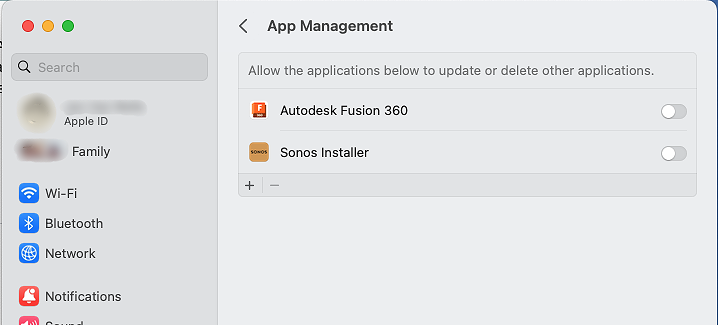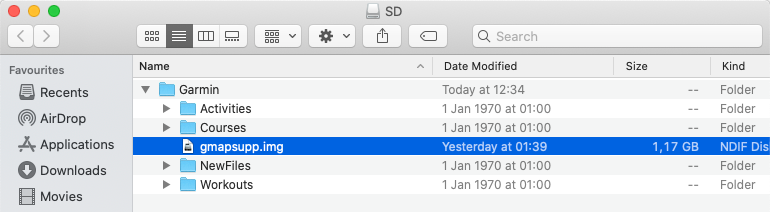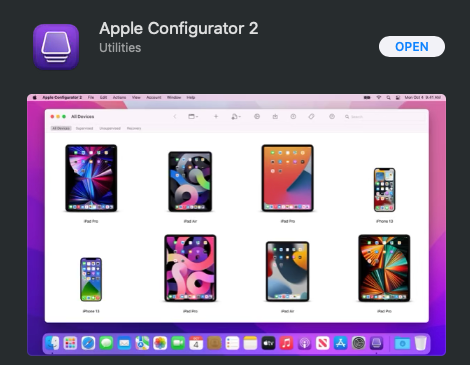After the installation of macOS Ventura (currently 13.1), the update of the Sonos Controller app would fail systematically with the error message: Sonos update failed – an unexpected error occurred.
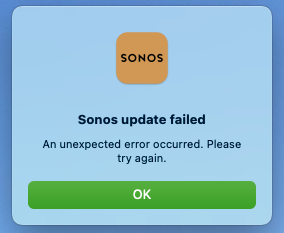
This can be resolved by adding some permissions for the Sonos Installer:
- Open System preferences
- In the navigation column on the left, select Privacy & Security
- In the Privacy section, select App management
- Make sure that the switch is on next to Sonos Installer. This will give the installer the necessary rights to update the app.