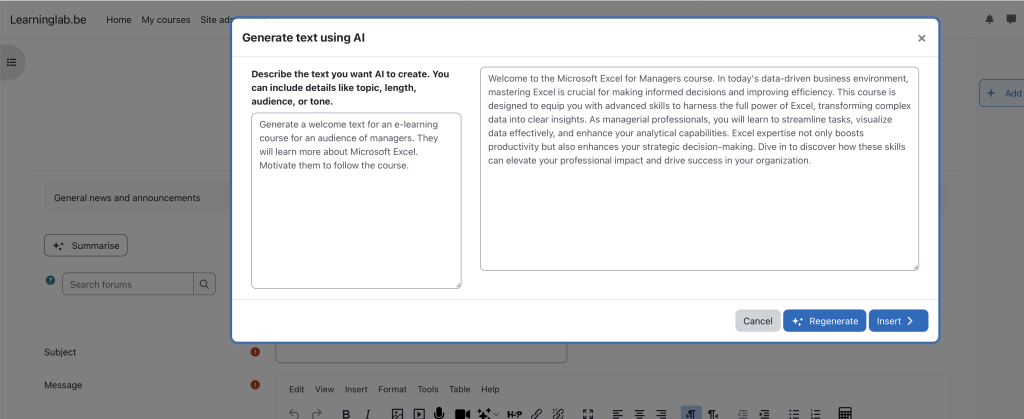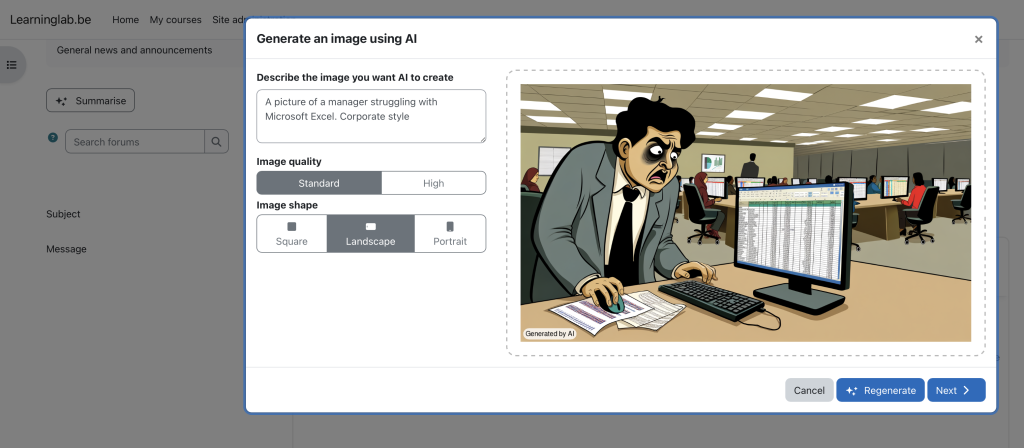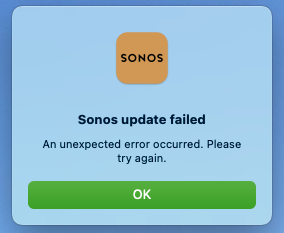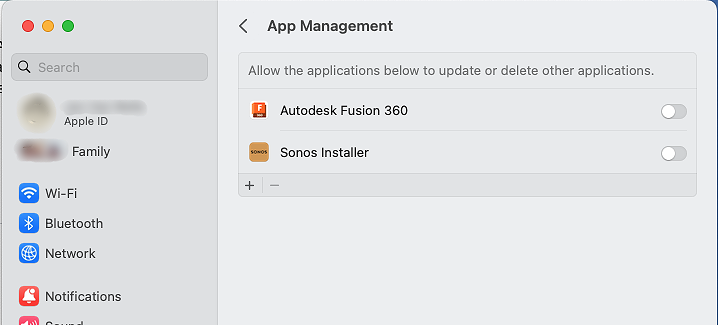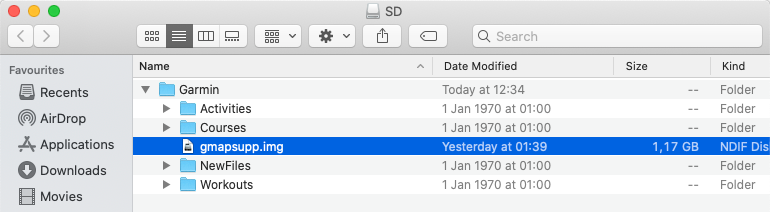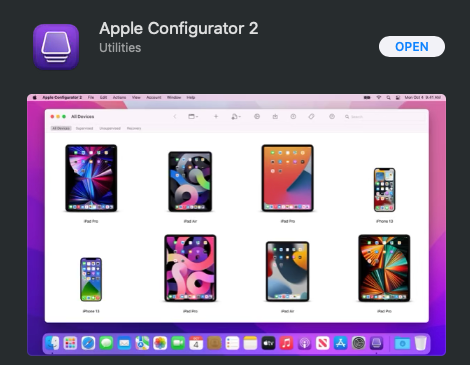I recently updated a Nokia 6.2 phone to Android 11.
After the update finished, a message Finishing system update appeared in the notification center, and it never went away, even after restarting the phone or waiting for hours.
In some discussion forums, people suggested to do a factory reset, but even that did not fix the issue, the message still appeared after the factory reset.
In the end, I removed the Micro SD card that was in the phone, and that magically seems to have fixed the issue, the update finished successfully.
So if you would experience the same issue, try removing your SD Card, that might help you out. Let us know in the comments if it worked for you!