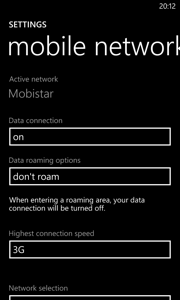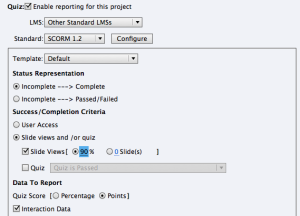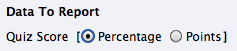Via @kvherck
Solving Nokia Lumia 920 battery problems
Symptoms:
- Your phone occasionally gets very hot, just below the camera
- The battery drains with about 20% an hour, so your phone is dead in about 4 hours
Solutions:
None for the moment. I sent my phone back for repair, no solution. The only consolation: you are not alone: see Nokia Support Discussions
Workaround:
I “solved” this by limiting the highest connection speed for the Mobile network to 2G. I can easily use my phone with one battery charge for two days now, with wifi, bluetooth and location services enabled. OK, surfing is a bit slower.
I sincerely hope that the WP8 “Amber” update is going to solve the issue.
A “do it yourself” alternative to Google Reader
![]() I am a huge fan of Google Reader. Well, used to be, because the service is shutting down on July 1.
I am a huge fan of Google Reader. Well, used to be, because the service is shutting down on July 1.
There is plenty of alternatives, but I like the fact that there is a central web application that stores all your feeds (and keeps track of read/unread). It needs to be accessible and optimized for iPad also.
After a lot of testing and comparing, I went for the following solution:
- I purchased and installed Fever (one-time fee of 30$). You have to host the application yourself (requires php-mysql-apache hosting); the license is tied to your domain name.
- I installed Sunstroke for iPad. Can be used on iPhone too.
The two work nicely together, but even the web interface alone is already quite usable on an iPad. I am really happy with the alternative, there are no specific functions of Google Reader that I am missing.
Update: Sunstroke is no longer available. Fiery Feeds is a valid alternative on iPad, even works much faster.
What if Captivate 6 or 7 sends zero-scores to your LMS?
Recently, we ran into an issue with a piece of Captivate 6 content in our LMS. Although the content did not contain any quizzes, the content sent a score of 0 to the LMS, messing up the reporting.
We had a look at the reporting settings in Captivate, these were the settings used:
If you use these settings, the content communicates the following to your LMS:
[2013-06-16 09:15:49] LMSSetValue(“cmi.core.score.raw”, “0”)
[2013-06-16 09:15:49] LMSSetValue(“cmi.core.score.max”, “0”)
[2013-06-16 09:15:49] LMSSetValue(“cmi.core.score.min”, “0”)
Strangely enough, the solution is very simple: under Data to Report, you change the option Quiz Score to Percentage. This stops sending cmi.core.score values to the LMS. You would expect that this setting has no importance because you specified that you do not want to track the Quiz, but it does make a difference.
I have noticed exactly the same behaviour in Captivate 7.