Microsoft SharePoint is an interesting platform if you quickly want to publish your e-learning content. These are the steps to publish an Adobe Captivate project to a SharePoint site:
1. Publish your Captivate project as Flash(SWF), and make sure that you have the option Export to html checked. This will produce a set of files: a .html file, a .swf file and a .js file.
2. Upload these files into a document library on a SharePoint site. You can start your project by clicking on the .html file.
If you are running SharePoint 2010 and the file does not open, you might need to change a security setting in SharePoint. Also, SharePoint has a default file size limit of 50 MB. Your system administrator can increase this limit.
3. Optional, but recommended: to make it easier for your users to start your course, you can include a link to the .html file on the home page of your site.
Watch the demonstration below for more detailed instructions:


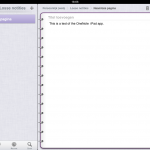
 Like every year, Jane Hart of the Centre for Learning and Performance Technologies is inviting learning professionals to list their top 10 learning tools. These are mine for this year:
Like every year, Jane Hart of the Centre for Learning and Performance Technologies is inviting learning professionals to list their top 10 learning tools. These are mine for this year: I have been a very happy Office 365 user since day 1, but yesterday suddenly my e-mail stopped working. And it was only when I tried to log on using OWA that I discovered that my password expired and that I needed to enter a new one. It seems that by default your password expires after 90 days.
I have been a very happy Office 365 user since day 1, but yesterday suddenly my e-mail stopped working. And it was only when I tried to log on using OWA that I discovered that my password expired and that I needed to enter a new one. It seems that by default your password expires after 90 days.