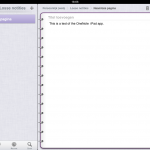- Twitter: the best way to generate your own “information streams” about various subjects
- SharePoint 2010: Microsoft’s enterprise collaboration platform. Fan of the “My Sites”, that allow you to create your own “portfolio”; with Office 365, you can set up your own platform in the cloud for a very reasonable cost.
- Adobe Captivate: although getting really complicated, still one of the leaders as far as software courses (screencasts) is concerned
- Diigo: social bookmarking tool
- Tweetdeck: invaluable for organizing my twitter stream. Like the fact that it is cross-platform
- Google Reader: allows me to follow more than 400 websites or other information sources (RSS) in one single web-based application
- Feeddler Pro: iPad app that connects to your Google Reader account and displays your RSS feeds on iPad
- Microsoft OneNote: the best note-taking application on the Windows platform. Unbeatable in combination with SharePoint and a tablet pc. Now with an iPad app!
- Instapaper: with the “read later” button in your browser toolbar, you can save interesting articles for later, and read them e.g. in the iPad app
- iSpring Pro: a very powerful “PowerPoint to Flash” rapid e-learning tool.
Compared to last year, not much of a change, 3 newcomers only.
What is your top 10?