What is good about spending 10 hours in a plane? You finally get the time to catch up on your reading. I read the Netlash trendrapport, and Stephen Downes’ The Future of online learning: ten years on.
Both reports were written from a different viewpoint and with a different scope, but it is interesting to see that they make similar observations:
- Interaction will be key: wether it is called social learning, conversation or social networking, technology will facilitate the fact that we can learn from each other.
- Technology once seen as futuristic can break through: I wrote this in San Diego on a 300$ netbook, you might read this as an RSS feed on your iPhone. Virtualization and cloud computing will change the way we work and learn.
- Connectivity and always-connected devices will allow us to interact with and learn continuously from people in our virtual network.
The ones who manage to deal with all these changes and use them in a creative way will survive. At least one thing that did not change…

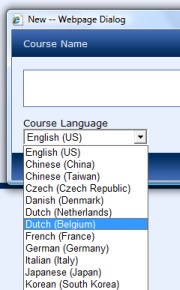 Someone asked me if it would be possible to add a new language to the available language packs of the Microsoft Learning Content Development System. Well, as the system supports already multiple languages, that should not be that difficult. This is what I did (use at your own risk!):
Someone asked me if it would be possible to add a new language to the available language packs of the Microsoft Learning Content Development System. Well, as the system supports already multiple languages, that should not be that difficult. This is what I did (use at your own risk!):