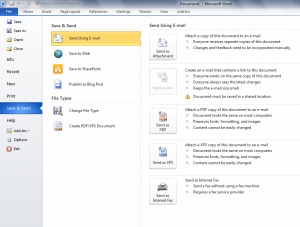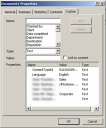I have been playing with the co-authoring function in Office 2010, SharePoint 2010 and the Office Web Apps. Co-authoring allows simultaneous editing of the same document by multiple users. It took me some time to figure out which apps actually support this functionality, because not all of them do.
The following site gives a good overview: http://office.microsoft.com/en-us/sharepoint-server-help/document-collaboration-and-co-authoring-HA101812148.aspx
The table below (taken from the article) is a good summary:
| Application | Server Requirements | Common Scenarios |
|---|---|---|
| Word 2010 | SharePoint Foundation 2010 | Any document including proposals, plans, vision statements, minutes, newsletters, and reports |
| PowerPoint 2010 | SharePoint Foundation 2010 | Any presentation including training, conferences, post-mortems, product overviews, handbooks, and project status reports |
| Excel Web App | SharePoint Foundation 2010 and Office Web Apps |
Any spreadsheet, including team financial modeling, business-to business product line update on a web page, and real-time trading spreadsheet trackers |
| OneNote 2010 | SharePoint Foundation 2010 | Any notebook, including recurring meeting minutes, project brainstorming (“group-think”), shared research and reference material, and shared training courses |
| OneNote Web App | SharePoint Foundation 2010 and Office Web Apps |