This is probably not the first report of the “Battle of the Giants” and it will certainly not be the last. But imagine you work for an IT company for 6 years, evangelizing the Microsoft productivity tools (Office, Lync, SharePoint and later Office 365), and then suddenly you find yourself in an environment that is “breathing” Google Apps. I can honestly say that I approached it with an open mind, determined to make the best of it. I want to make Google Apps my new best friend. But I am failing desperately. Let me tell you why.
The e-mail experience
I have nothing negative to say about the technical part of e-mail. You have lots of storage, a good spam filter (Postini), and you can send huge attachments. We had an outage (as far as I noticed) of about 45 minutes in the last two years. But it is the user experience that is driving me crazy.
The “preferred way” to work through your e-mail is the web interface, yes, the same one from Gmail. And although this might be satisfactory for my private e-mails (10 mails a day), it is failing for me to manage my flow of professional e-mail. You can label mails, star mails and create a “folder-like” structure, but if you are really using your inbox as a productivity tool (manage e-mail, manage multiple calendars, work with tasks..), the web interface is not sufficient. And I want my mail offline. Not just the last 30 days, the entire thing. Try working on the Thalys WiFi with your Gmail. “Something when wrong”, yeah right.
Indeed, I need Outlook. I need my “Send to OneNote”, “Reply with meeting”, “Convert to task”, I want my Lync presence indicator for the sender of the e-mail, I want the LinkedIn Social connector to see who is writing me. Oh yes, you can the Google Sync client and use Outlook. If you manage to get it installed and to keep it working, it “kind of” lets you use Outlook with your Google mail. Kind of. Scheduling meetings is a pain, managing multiple calendars is difficult.
I must say that I see a lot of people who like the web interface. I see that most of them are using the search function to find the e-mail that they are looking for, and that is indeed a very powerful function. But I like to organise my mails in an hierarchy, and that is simply not possible.
The file storage experience
Google Drive is definitely the best part of Google Apps. It is very much like DropBox, it has a good offline sync client for multiple platforms. You can easily add files to it via the web (don’t forget to turn of the automatic conversion of files or all your Word files are ending up as Google docs), and I use my local Google Drive folder as “My Documents” so I have an automatic online backup of everything. Microsoft understood that and with the recent Onedrive offering, they are catching up.
As long as you are on yourself, it is great. But then you start sharing stuff.
You can easily share a single document with other users. They’ll get an e-mail with a link. And another one. And another one. If you don’t start organising that yourself, you will end up with a folder “shared with you” with a couple of hundred documents. No context. Just documents.
Context is important. It’s not just the user who shared the individual document. If you are using a file share, the folder and the subfolder you are in, tell you something about the document. If you are on a SharePoint project site, you have the context of the information that is shared with you.
SharePoint. There. I have said it.
Google Apps has no alternative to SharePoint. Not even close. Working together online is a tricky combination of shared Google Drive documents, lots and lots of e-mails and an occasional Google Hangout. SharePoint is a collaboration ecosystem. And yes, the “working together in the same document” is nicer in Google Apps, but we rarely use it. Google Sites is nice for publishing the results of your football team.
The Productivity Apps
I can be brief about that. The Google Docs, Sheets… are nice for quickly viewing a document online. Sheets is nice for making a simple list. In that sense, they are very similar to the “Office Online” versions of Word, Excel and PowerPoint. For the “serious work”, we still use the Microsoft Office tools. We could not do without them.
Real time communication
Google Hangout is a good start, but again, it is not an enterprise productivity tool. It lacks a rich client like Lync (there is a Chrome plugin that keeps your Chrome running in the background and that is misbehaving quite often). Call quality is rather good, but very often there are delays of several seconds in the voice. Screen sharing is possible, but the quality is not very good. We end up using Skype if we are more than two people, because the quality is better.
There is also some strange mechanism that I did not figure out yet. People outside my company (friends, family) are popping up in my Hangout contact list. Probably has something to do with Google+ connections, but I did not figure out yet what is causing this. Weird.
And what is really bothering, is that using it with the outside world is not very easy. People need to have a Google account, you can not just set up a public meeting room. And certainly not schedule it in your calendar. So again, we end up using WebEx for outside meetings.
I think you get the point
Google Apps is not my new best friend yet. But I have not given up on him. I sincerely hope that you can use it better than I do. That you can share your comments and tips on how I can improve the way I handle it. Because there is still a very long way to go for me.
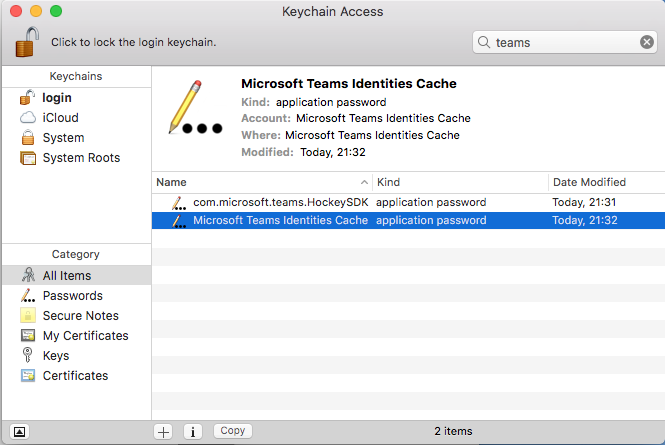

 I have been a very happy Office 365 user since day 1, but yesterday suddenly my e-mail stopped working. And it was only when I tried to log on using OWA that I discovered that my password expired and that I needed to enter a new one. It seems that by default your password expires after 90 days.
I have been a very happy Office 365 user since day 1, but yesterday suddenly my e-mail stopped working. And it was only when I tried to log on using OWA that I discovered that my password expired and that I needed to enter a new one. It seems that by default your password expires after 90 days.