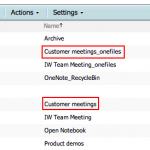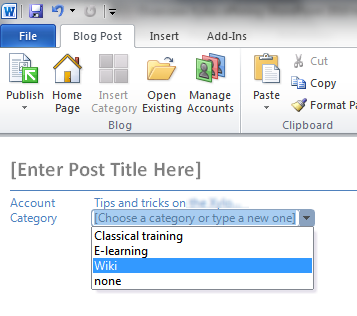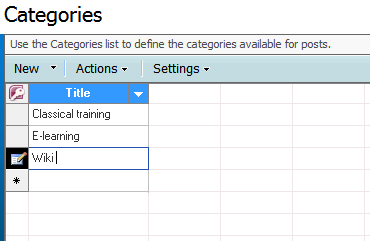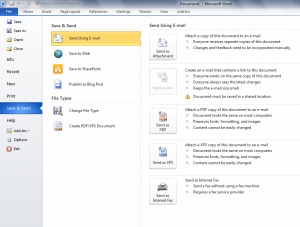My favorite note-taking tool, Microsoft OneNote, has been bothering me for quite a while with a strange issue: for some reason, it renamed a section called “Customer notes” to “Customer notes 2”, and I could not change it back.
After some investigation, this was the origin of the problem:
- My notebook was synced to a SharePoint document library
- It was probably called “Customer notes” before, but a sync conflict added a second section “Customer notes 2”
- I deleted “Customer notes” and tried to remove the 2 in “Customer notes 2”, but no luck.
The cause: when you have a section that contains attachments, OneNote creates a subfolder called <name of section>_onefiles. When I deleted the section “Customer notes”, it did NOT delete the folder “Customer Notes_onefiles”. That’s why I could not rename “Customer notes 2” to “Customer notes”, because the corresponding subfolder “Customer notes_onefiles” already existed.
I deleted the old “Customer notes_onefiles” and then I could rename my section. I’m a happy OneNoter again !